Check out this Photoshop trick for removing chromatic aberration and small areas of color fringing. This method works great for small problem areas where the normal chromatic aberration tools don’t quite get the job done or when you notice a problem part way through processing your image.
With just a few quick steps, you’ll be able to “erase” the problem areas and be rid of annoying color fringing or chromatic aberrations. Check out the video below for all the step by step instructions. (note – this tip is intended for Photoshop only, I don’t know if it works with other editing software).
PS…
If you enjoyed this article, I think you’ll REALLY like my e-books, Secrets To Stunning Wildlife Photography and Secrets To The Nikon Autofocus System. They’re filled with hundreds of pages of information just like this. Check it out – click here (hey, it’s free to look 🙂 )

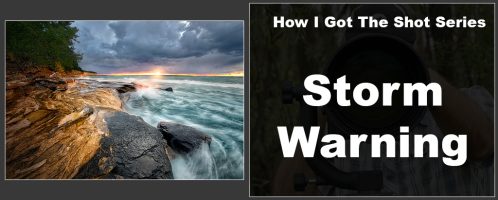
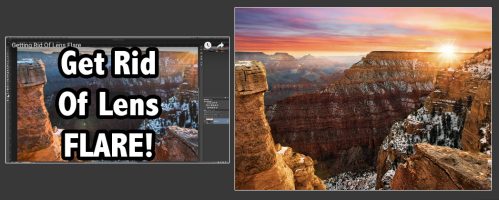

very effective post . Thanks for sharing.
Beautiful work, Steve and website seemed to function fine! Thanks!