My New Lightroom Course Is Here!
Over the years, I’ve had constant requests to produce a video series covering post-processing – so I’m finally doing it!
For the past 4 1/2 months, I’ve been working on the first of my Lightroom Video Workshop Series and it’s finally done!
And I think it’ll blow your mind 🙂
The first course is all about the Library Module, File Handling, and Importing. It includes 30 regular videos, 5 bonus videos and is 10+ hours worth of material! It’s incredibly comprehensive and will take your workflow to the next level!
For a VERY limited time, you can grab it at its introductory price of just $28.97 (way less than a buck a video), but that won’t last. Check it out:
Lightroom Video Workshop – Click Here!
Here’s an overview (but really, you should just look at the link above – there’s much more info 🙂 )

Do you sometimes get the feeling you aren’t using Lightroom to its full potential? Like, maybe there’s a better, faster, more efficient way to work than what you’re currently doing? Or maybe, you feel like you’re missing out on some key features that would make your Lightroom life way easier?
You’re probably right!
The thing is, Lightroom is intuitive enough for most people to stumble along without much instruction – BUT– if you want to get the most out of it, you gotta dig deeper. Why settle for blindly struggling with it for even one more day when – with a course like this – it’s so easy to learn?
There are literally hundreds of different and unexpected ways you can use Lightroom better, faster, and more efficiently. And many of these are, well, a bit hidden from the casual glance.
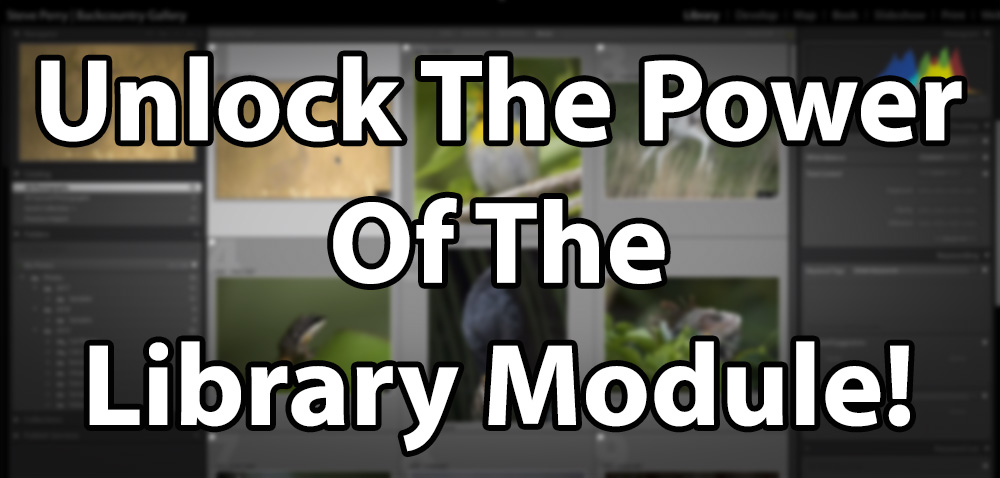
This video workshop course will unlock the secrets of Lightroom’s Library module in a way that’s both comprehensive and incredibly easy to understand and follow. It’s like I’m right there with you, showing you everything, step by step and giving you all the advice you can handle! No confusing technobabble– everything is explained in a down-to-earth way that you can instantly apply to your own workflow!
The thing is, I see people constantly struggle with the Library Module – and rightly so – without proper training, it’s easy to mess up or become frustrated! The worst part though – is how much time is wasted by not fully utilizing the tools at your fingertips!
This series will show you just what to do and you’ll have plenty of advice along the way!
(This video series will have a lot of “Ah-Ha!” moments for many viewers!)

My Secrets To Managing Thousands Of Images!
One of the questions I’m asked all the time is about my workflow. How do I manage to sort thousands of images from a trip – and how do I manage tens of thousands (actually hundreds of thousands) of images at home?
Throughout this series I’ll reveal the tools I use to handle massive numbers of images – from how I organize folders, to using Collections, to sorting techniques, to keywording – EVERYTHING! You’ll get the inside track on everything I do with full explanations of WHY I do it!
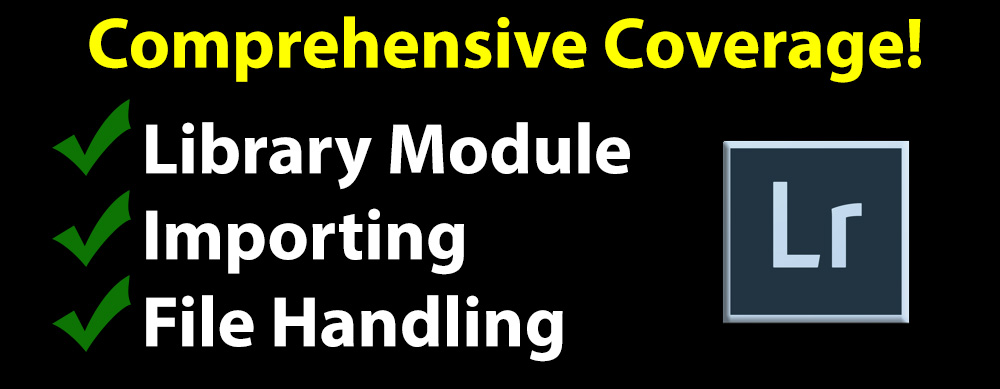
This course is divided into three parts, starting with the basics of file handling. These videos will walk you through everything you need to know in order to have the best possible storage system and file structure for your needs. You’ll never struggle to find your images again!
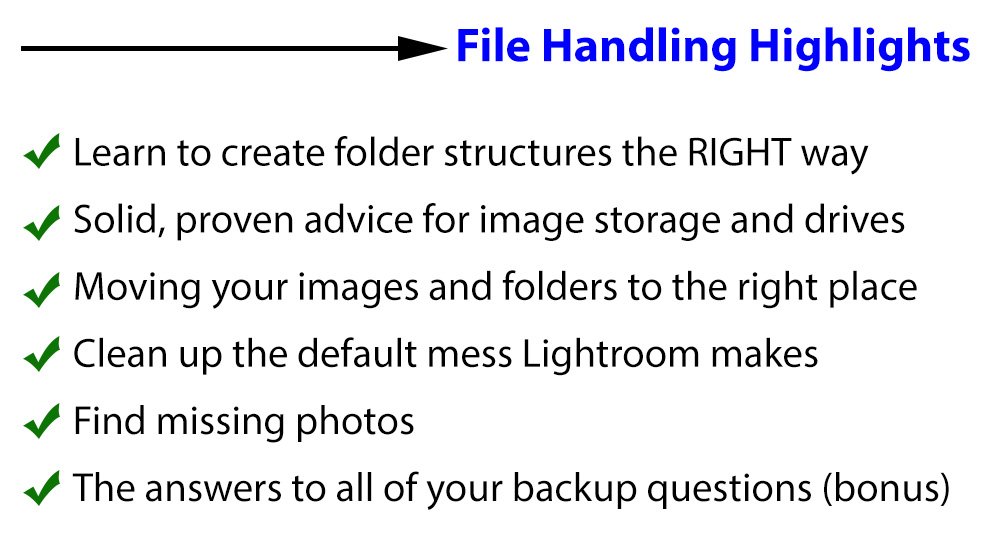
Part two of the series will look at importing your images. There are dozens of ways to make mistakes during import, and this part of the series will help you decide exactly what settings you should use to have the least amount of work later on. We cover how to pick the images you want to import, renaming, previews, and how to get the images to the right place – every time. You’ll wonder how you ever imported without it!
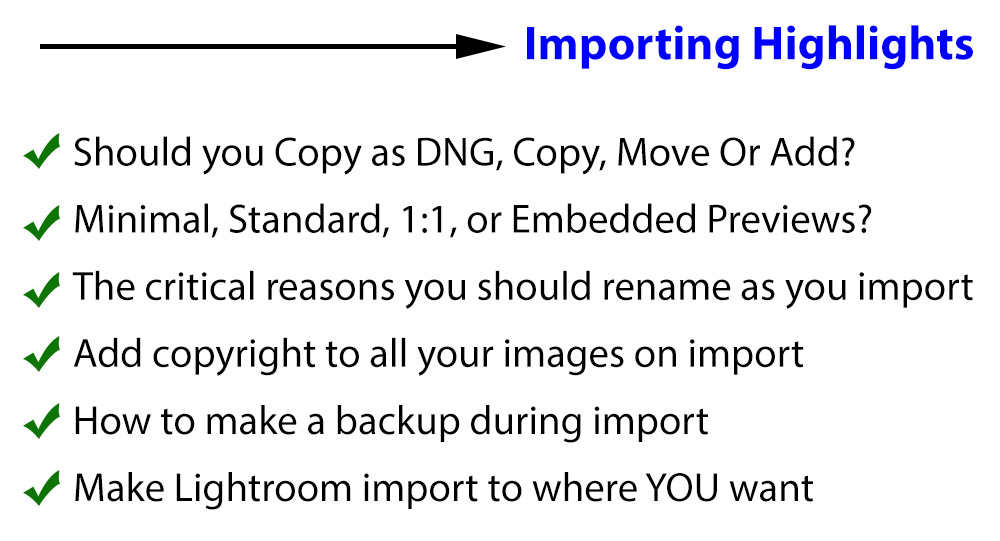
Finally, we have the Library Module. The truth is, the highlights below are just a tiny, tiny fraction of what’s covered. It would take a graphic 10X as long to really do the job!
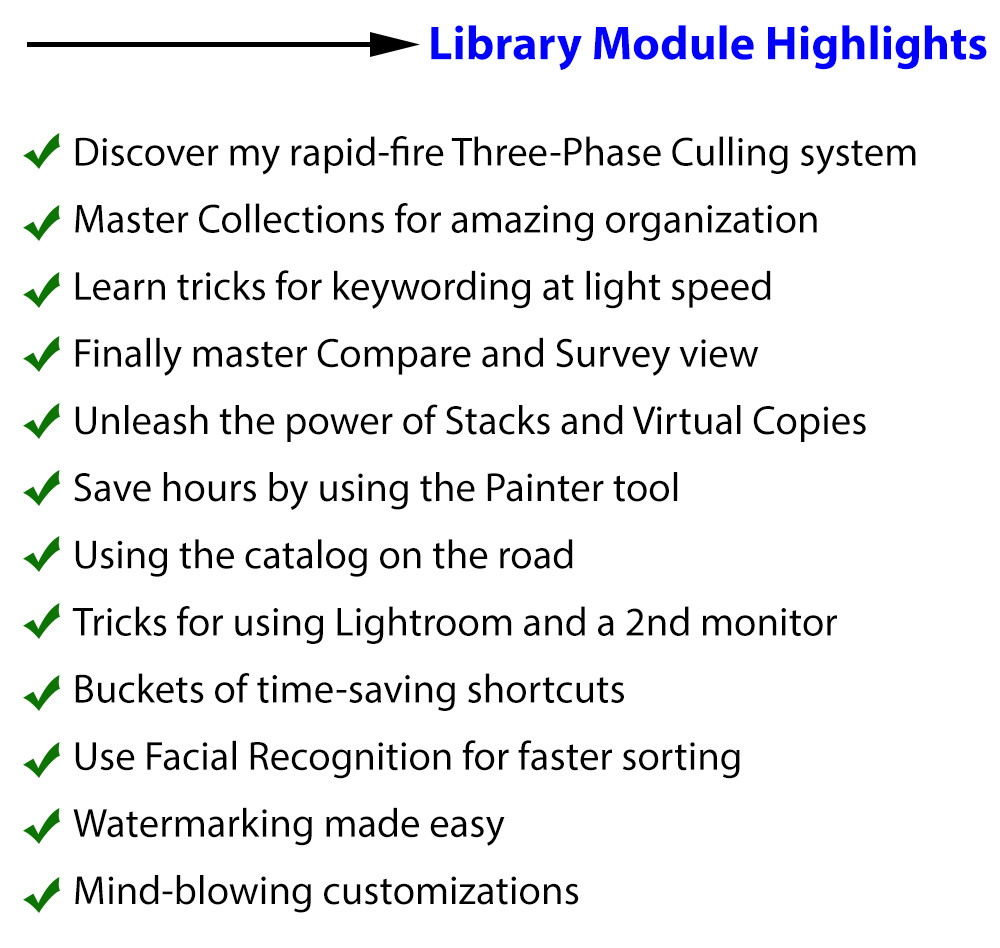
And that’s just the tip of the iceberg – you’ll be astonished at what you learn with this course! We’re talking over 30 regular videos and 5 bonus videos for over 10 hours of tips, tricks, and advice! Everything I know about the Library Module, Image Management, and Importing is right here – just waiting for you! And no worries about being overwhelmed – each topic is explained in its own, easy-to-digest video.
BTW…If you can’t imagine why it takes 35 videos and 10+ hours to explain the material in these videos, then you may not be fully aware of all the amazing things Lightroom’s Library Module can do!!
As for explanations, I make sure you understand it all – and help you figure out what will work best for YOU! See, I don’t just show you what a tool or option does, I also talk about how to use them, why to use them, and give tons of examples and advice along the way.
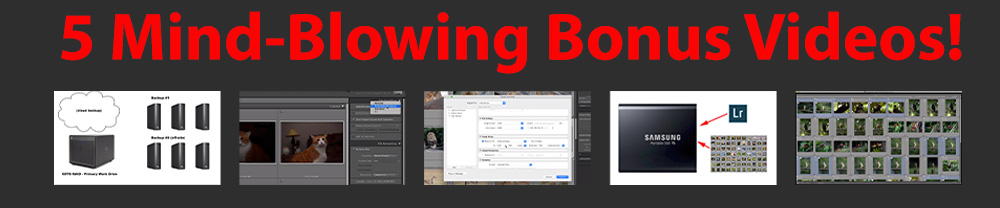
Bonus Video #1 –Backups: In this video, discover essential keys to image backup so you’ll never worry about data loss again! I’ll show you how I do everything – and why!
Bonus Video #2 –Import Quick Start: Want to dive right in and see all my favorite settings and techniques for importing? You gotta see this!
Bonus Video #3 –Traveling With A Laptop: Traveling? Want to know how I manage my Lightroom Catalog on the road? How I get the images back to my main Lightroom Catalog quickly – and without losing any of my changes? This video is going to change the way you travel!
Bonus Video #4 – Exporting Images and Watermarking: Eventually, you gotta export your images. Discover the best ways to do it – and avoid all the common pitfalls! We’ll even create watermarks and learn to e-mail directly from Lightroom!
Bonus Video #5 – Working With Newly Imported Images, Step By Step: Want to go on a step by step journey with a new import? From my Three-Phase sorting system to my techniques for tagging, to my lightning-fast keywording techniques to file organization – you’ll see it all, from start to finish!

Additionally, you’ll learn multiple methods and techniques to accomplish similar tasks so you can pick the one that’s right for your workflow. I produced this course with the idea that my way isn’t the only wayand I show you as many options as I can with each example so you can pick what works best for you and your photography.
So, I made the Lightroom Library Module course I wish I would have had years ago. I used to simply “get by” with the Library Module and didn’t realize back then just how much time it cost me. A course like this would have saved me literally years of struggling, frustration, and countless wasted hours. So many times, we settle for knowing just enough to “get by” when simply taking the time to really learn what Lightroom has to offer would have saved far more time than we could ever imagine.
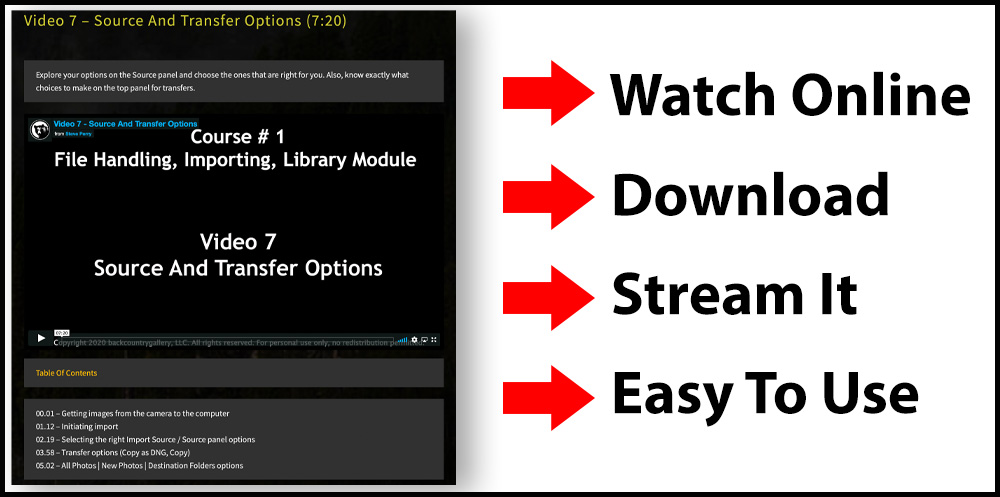
You’ll also like that this video workshop is designed with ease of use and flexibility in mind. Unlike most Lightroom video courses, you can use it either as an online course OR simply download the videos to your computer and watch them there. Your choice – and you can use it either way, both ways, whatever works for you. You have permanent access as well – this isn’t a subscription.
Although you are more than welcome to download the videos, using the online course is what we recommend. The course is divided up into three units, neatly organized with the option to “check off” the videos you have completed so you know where you left off. Plus, you can stream the videos from the online course to your computer, phone, or tablet – no need to download (great for slower connections)!
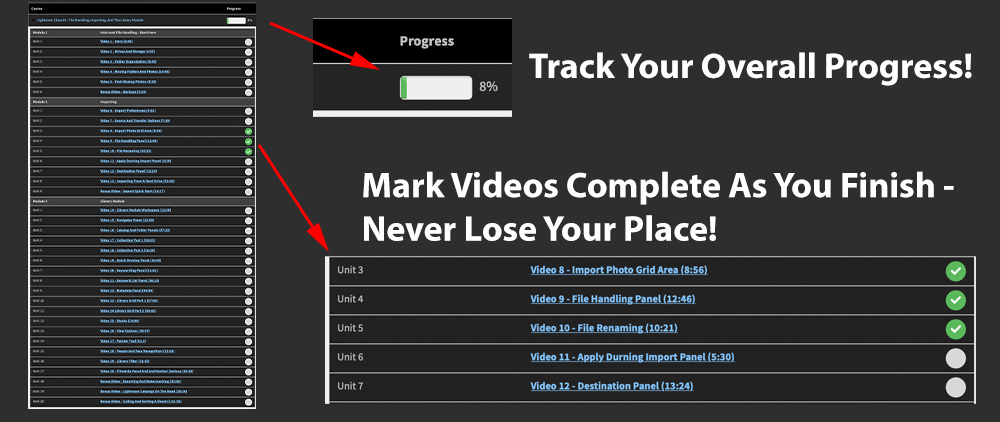
Plus, each video has a handy Table Of Contents right under it so you can skip around if you like!
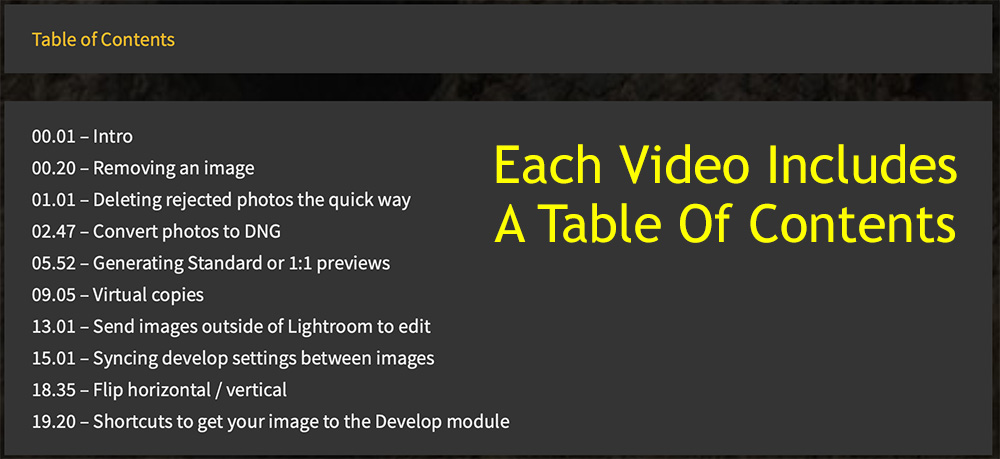
So, what’s the skill level?
Honestly, like all the materials I produce, its designed for everyone. I explain everything in detail with lots of examples, so even if you don’t have any experience, you’ll catch on right away. If you do have Lightroom Library Module experience, this will fill in any gaps. And really, you’d be shocked how many people I talk to who have used Lightroom for years and are surprised at some of the game-changing techniques I show them.😀
So, what will you learn? Pretty much everything you ever wanted to know about file handling, importing, and the Library Module. Here’s a course overview. Please note that the videos below contain a LOT more information than I can put here. I tried to keep things below as concise as possible just to give you a taste of what’s in the video workshop :)+
 5 Videos!
5 Videos!
One of the biggest challenges with Lightroom – or any imaging software – isn’t the software at all. Instead, it’s just figuring out a simple, consistent system to store your images – and the best place to store them. This part of the series will give you lots of examples and suggestion to help.
Video 1 – Introduction (3:42)
Just a quick course overview, usage suggestions, and what to expect.
Video 2 – Drives And Storage (4:53)
In this first part of the course, we’ll look at the best way to store your images – I’ll show you what I use and give you tons of tips for setting up your own perfect (and simple) image storage solution!
Video 3 – Getting Your Folders Organized (9:43)
Here I reveal an incredibly simple system that will make confusing folder structures a thing of the past! I’ll show you exactly how I organize my folders – and give you equally efficient alternatives as well.
Video 4 – Moving Folders And Photos (14:45)
After the last video, you’ll be dying to rearrange your folders! This video shows you how to use Lightroom to create the ideal file structure for your images. Oh, and don’t worry – if your file system is a mess (as it is in 95% of the Lightroom catalogs I see), I’ll show you how to clean it up the easy way!
Video 5 – Find Missing Photos (3:28)
What do you do when Lightroom loses your photos? Learn how it happens – and how to fix it.
 8 Videos!
8 Videos!
WARNING – If you’re like most Lightroom users, you’re only using a FRACTION of the capabilities of the import dialog box. And that’s a shame – some are game-changers once you discover them – and I show you all the tricks in this part of the course!
Video 6 – Setting The Best Import Preferences (3:51)
Do you have your import preferences set the best way for your photography? Find out in this video!
Video 7 – Choosing the Source And Figuring Out Transfer Options (7:20)
How should you choose your options on the Source panel? Should you transfer using Copy As DNG, Copy, Move,Or Add? The answers are all in this video.
Video 8 – Get The Most From The Import Photo Grid (8:56)
You know, that big gird you see when you’re about to import your images hides some pretty cool secrets – and I’ll show them to you in this video.
Video 9 – The (Dreaded) File Handling Panel (12:46)
The panel that makes everyone sweat! I mean, Minimal, Standard, 1:1andEmbedded & Sidecar?? I’ll reveal the secret to picking the RIGHT settings for your preview files and not making a mistake you’ll regret later. Plus, I’ll show you a cool trick for instant backups as you import!
Video 10 – Renaming Images As You Import (why and how you should) (10:21)
In this video, we’ll talk about all the ways you can rename your files as you import – and why leaving the default name in place is often a HUGE mistake! In seconds you’ll go from useless, standard file names to incredibly informative filenames – with no chance of repetition! I’ll even show you how to create your own custom name template you can use over and over!
Video 11 – Applying Metadata, Develop Settings, And Even Keywords During Import (5:30)
Want to save some time later? Add metadata to your images as you import (like copyright), add keywords, even add a custom develop setting! PLUS, I’ll show you how to make a preset for next time!
Video 12 – Master The Destination Panel (13:24)
Tired of struggling with that confusing Destination panel? I’m gonna make it your best friend! I’ll show you the easy way to make Lightroom use the folder and naming structure YOUwant. Then, once everything is EXACTLY the way you want it, I’ll show you how to create a preset for next time!
Video 13 – Importing From A Hard Drive (10:00)
Sometimes, you just want to copy the memory card to your computer and import it later – or you have images on a separate hard drive you would like to import into your current catalog and move them over. No worries, this video shows you how to make it happen, step by step!
 17 Videos!
17 Videos!
OK, this is where the real meat of the course is! The Library Module. From the very basics to advanced techniques, this part of the series will have you running the Lightroom Library Module like a pro no matter what your current skill level!
Video 14 – Mastering The Library Module Workspace (13:58)
We’ll start with the basics of the Library Module – I’ll show you how to customize your workspace so it works FORyou rather than AGAINSTyou. Plus, I’ll drop some killer keyboard shortcuts that’ll make sorting your images a dream instead of a nightmare.
Video 15 – Navigator Panel Tips And Tricks (12:59)
Sure, the Navigator Panel seems pretty easy to handle, but did you know there are more than a few subtle little tricks to using it that can make it way better than you may have expected? Oh, and wait till you see the zoom-in keyword trick!
Video 16 – The Smart Way To Use The Catalog And Folder Panels (27:32)
Next, we’ll go over the Catalog Panel and Folders Panel. You’ll learn how you can quickly and easily create a new folder, rearrange your other folders and images into new folders, reorganize, rename, and more! We’ll also look at color labeling our folder, creating favorites for fast access, and tons of other tips and tricks. We’ll turn your Folders Panel from a hot mess to the picture of organization in no time!
Video 17 & 18 – Collections – It’s Finally Time To REALLY Master Them! (49:27 total)
In this game-changing video, I’ll explain exactly what Collections are, how to use them, how I organize them, how you can create them, how to add images to them, and why the heck they are so cool. We’ll also look at creating and using Collection Sets, using the Quick Collection, and using and creating Smart Collections. If you’re not using Collections (or using them correctly), you’re missing out on one of the Library Module’s most powerful features! I’d be lost without them!
Video 19 – Quick Develop Panel (10:05)
Think that Quick Develop Panel is useless? Think again! I’ll show you how to use it to help make your sorting WAY better!
Video 20 – The Keywording Panel – How To Turbocharge Your Keywording! (31:51)
We’ll also tackle the Keywording Panel and strip away all the confusion. So many people think keywording is a chore, but the truth is, it doesn’t have to be if you know how to take full advantage of the Keywording Panel. It can even be fun! We’ll go over the best types of keywords, how to keyword single and multiple images, the trick to syncing keywords between images, using Keyword Suggestions, and using and creating your own custom Keyword Sets!
Video 21 – Keyword List Panel – Discover What You’re Missing (36:12)
Most people just sort of skip past the Keyword List Panel, but it’s one of the most powerful tools you have for keywording! We’ll look at how you can leverage the power of Keyword Synonyms, how you can control what keywords get exported, and TONS more! Plus, we’ll cover Keyword Hierarchies and I’ll show you how you can use them to save HOURS of repetitive keywording by AUTOMATICALLY entering related keywords for you!
Video 22 – Metadata Panel – It’s More Than Just Camera Settings! (40:54)
After keywords, we’ll take an in-depth look at the Metadata panel, and you’ll discover that it’s WAY more than just a bunch of camera info! We’ll go over all the basics, cover how to modify or add metadata, syncing metadata between images, and even how to create your own presets for Copyright and more!
Video 23 & 24 – Secrets Of The Library Grid Area (47:46 total)
Of course, no Lightroom Library course would be complete without covering the Grid area! Most people have no idea the amount of customization you can do with the Grid. We’ll cover all the information you see on an individual cell – and how to totally customize the info you see there. The options will blow you away – and just wait till you see my custom settings! We’ll also look at moving images around in the Grid, how to use Auto Advance, removing images, deleting rejected photos with just a shortcut, converting photos to DNG, creating 1:1 previews (and when you should), syncing develop settings between images, and tons of shortcuts. Plus, I’ll show you the power of Virtual Copies (if you’re not using them, you will after this).
Video 25 – Unleash The Power Of Image Stacks! (19:06)
We’ll also unlock the power of Image Stacks – one of my most used options for sorting images! I’ll talk about what they are, why you need them, and how to make them. We’ll look at how to manipulate stacks, add or remove images from them, rearrange them, where the “hidden” stacking menu is, and more! Plus, I’ll blow your mind when I show you have Auto Stacking works! HDR, Pano, and Focus Stack shooters are gonna LOVE Auto Stacking!
Video 26 – Loupe View, Compare View And Survey View – Explained! (34:47)
We’ll also examine other view options – starting with everything you need to know about Loupe View (and the best ways to use it). From there, I’ll show you how to use Compare View – without ANY frustration or confusion – just lots of step-by-step examples. In no time you’ll have the techniques and tricks that’ll make Compare View your go-to for choosing the perfect image! We’ll also cover Survey View and I’ll show you how it’s the ideal tool when you just can’t decide on the perfect shot when you have several to choose from – it’ll change your life!
Video 27 – Why The Painter Tool Will Blow Your Mind! (6:13)
Next, I’ll show you one of the most powerful, underused tools in the Library Module – the Painter Tool. I’ll show you how it’s a game-changer for light-speed flagging, keywording, and more! If you’re not using the Painter tool, you’re wasting too much time!
Video 28 – Discover How To Use Lightroom’s Facial Recognition (15:03)
Got people? Then you’ll love Lightroom’s facial recognition and how it works with keywords! I’ll reveal how incredibly easy it is to use Lightroom to find the faces of family and friends and get them completely organized using keywords! So easy – you’ll wonder why you haven’t been using it all along!
Video 29 – Leverage The Library Filter (21:42)
Of course, you also need to be able to find images, and that’s where the Library Filter comes in. We’ll examine all the tricks for using the text filter, attribute, and metadata filters – with tons of examples.
Video 30 – The Filmstrip & Using A Second Monitor (19:39)
We’ll also look at everything with can do with the filmstrip. We’ll talk about the filter bar first, then look at the options to jump to new folders and collections – no matter where you are in Lightroom! Then, we’ll look at how to use Lightroom with a second monitor! If you have two monitors, this video will show you how to take Lightroom to the next level! We’ll look at all the ways we can use a second monitor with the Library Module and you’ll never sort photos the same way again! The techniques in this video are game-changers!

Bonus Video #1 – Backups Made Easy (5:16)
The best organization needs the best backups! There’s a bonus video in this first section that goes over exactly how I backup – and the reasons I do it the way I do. We talk about both physical backups and cloud backup – this alone is worth the price of the entire course!
Bonus Video #2 – Importing Quick Start (14:17)
Need to get your images into Lightroom but you need all the best settings as quickly as possible? This is your video! We’ll go over all my recommended settings for importing images so you can get started quickly.
Bonus Video # 3 – Exporting And Watermarking (33:08)
Ready to export? In this video, we’ll cover all the options in the Export Dialog box one by one and strip away all the confusion. I’ll show you how to use every section in detail (some great tips for the “Sizing” section) so you can get the correct output every time. Plus, once you have everything set perfectly, we’ll create a preset so you can fall back to those settings anytime you want! In addition, I’ll show you how to watermark your images with your own custom text-based and graphics-based watermarks. Super easy, step by step. Finally, we’ll wrap things up by using Lightroom to send an image via e-mail. I’ll show you how to do it with a desktop e-mail client and a web-based service (like Gmail). All right from Lightroom!
Bonus Video #4 – Image Management On The Road (25:26)
In this video, I’ll show you multiple scenarios for using your laptop on the road – and merging those images with your main catalog on your home computer. I’ll discuss what I do, why I do it, and how I backup – and the big mistake I see people make ALL THE TIME. I even break out my laptop so I can show you the entire process step by step. A must-see for any traveler!
Bonus Video # 5 – Start To Finish – Culling, Sorting, Keywording, Collections (1:01:35)
In this final video, I’ll show you how I handle a new import – how I sort my images (my three-phase system), how I choose photos, how I compare, how I sort, how I organize, and more. Once we have the sorting process finished, I then go on to show you how I keyword and finally put everything into a Collection. Tons of tips and advice!


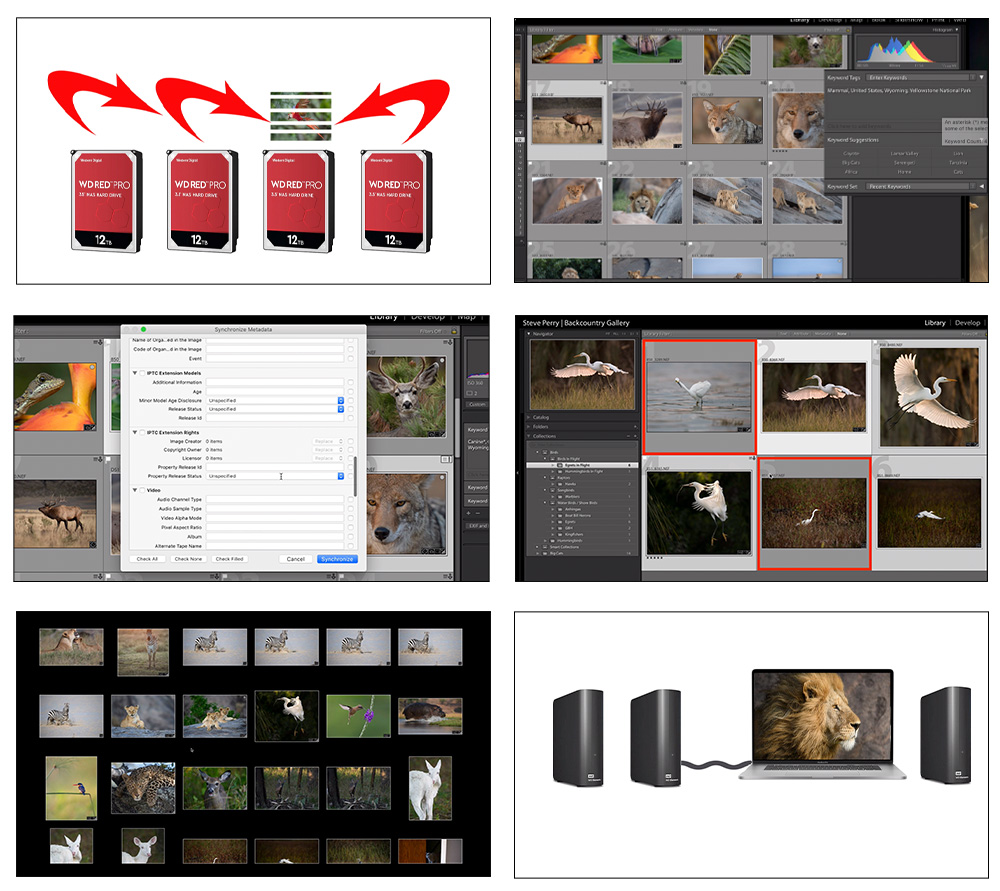

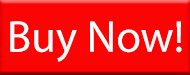
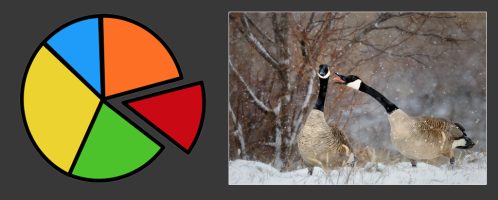
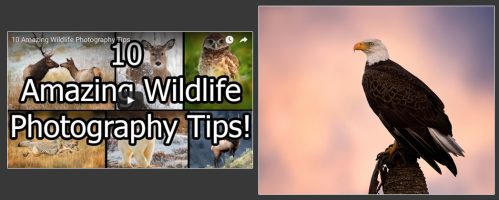

I watched the course a long while back and it was fantastic.
When are you going to release a course on the Lightroom Develop Module
Wanted to verify this covers the lightroom classic , I have the photogoraphy bundle that has cc and classic . I’ve read where some use cc to filter and organize then sync to classic. Just wanted to make sure what these videos cover.
Yes, this is for Lightroom Classic. It does not cover CC at all, just classic.
I’m returning to serious photography after 30 years away and am debating which version of Lightroom to purchase.
Get the current Lightroom classic – it’s great and keeps getting better.
Hi Steve,
I’m re-entering the world of serious photography after 30 years and am considering which version of Lightroom to buy, the Classic or the new Cloud based version. I don’t feel I’ll need Photoshop, so which would you recommend and will this course cover just the Classic version or both Classic ans Cloud versions?
Thanks for a great resource in this site and am really enjoying the Secrets To Exposure And Metering For Nikon book, a great guide!
Regards,
Mervyn
Classic and CC are a bundle now with Photoshop – even if you don’t use Photoshop (sadly). However, Classic alone is worth the price of the whole package in my opinion.
Thanks Steve, appreciate the reply, I’ll check it out!
Just switched to the subscriptton LR bundle from LR 6, Briefly viewed Adobe’s LR CC for desktop tutorials – layout/controls all differ from my collection, which opens/looks like it did in the older LR. In other words – not useful.
Will your tutorial do the same? Is there a way to switch or control this?
Thanks for your excellent work.
Benedict
Great stuff, Steve! Picked it up the first day of the launch! Quick technical question… if the answer is too in-depth, feel free to say so and pass on it… So are you using your RAID set up simply as a just a large, directly connected hard drive(s) versus a true network attached storage (NAS)? Still learning all this stuff and not being a techy, it’s a bit confusing. I’ve recently gotten a Synology system and I’ve set it up as a NAS, so it’s connected to my router, not my computer. And it’s my understanding that Lightroom will not… Read more »
Hi Adam –
I’m using the RAID drive directly connected to my computer. My understanding with NAS is that you can use it for storage – you just need to keep the Lightroom Catalog on your main computer. For some reason Lightroom doesn’t like NAS for the catalog.
I bought the course yesterday but have yet to receive a link to download the videos. I trust the download link soon.
Hi Ross – It seems we’re having an e-mail glitch of some sort.
You can find the videos under the My Account page located here (you may have to log in)
https://bcgwebstore.com/my-account/
On the left, you’ll see an option for Video Workshops – click that and you’ll see the course.
Ordered and paid with a credit card yesterday and still can’t find a link to open or download the library module. What am I missing??
Hi Dave – it seems we’re having an e-mail glitch of some sort.
You can find the videos under the My Account page located here (you may have to log in)
https://bcgwebstore.com/my-account/
On the left, you’ll see an option for Video Workshops – click that and you’ll see the course.
As with Steve’s other educational offerings, this course provides practical details from a seasoned pro. Even with years of Lightroom experience, seeing options and alternatives from a fresh perspective has been useful. With a trip coming up soon, I especially appreciate the clear explanation about merging a travel library with my main library when returning home. Much better than multiple other confusing “explanations” I have found. Overall, this course is an excellent value. Buy without hesitation. One small suggestion: in the “Apply During Import” lesson, the part about copyright information might benefit from a clarification text overlay. Many photographers wisely… Read more »
Hi Steve,
Ordered and paid with Paypal yesterday… Still no acknowledgement nor any link to download the videos? And no reply to subsequent email sent this morning? How can one contact you, and how soon will you provide the link for my purchase?
This has never happened before with all the eBooks and other stuff that I bought from you. I trust that you may have a bug in your system.
Would appreciate a quick fix.
Thank you
Regards
Frederic
Hi Frederic – It seems we’re having a bit of an e-mial glitch of some sort.
You can find the videos under the My Account page located here (you may have to log in)
https://bcgwebstore.com/my-account/
On the left, you’ll see an option for Video Workshops – click that and you’ll see the course.
Hi Steve
Have downloaded the entire Vid…………I think? 🙂
Going away in a couple of months, will need it on some sort of drive, the cost of data is like buying gold ingots here in Australia
Haven’t had a chance to view it yet
Regards,
Gary
Thank Gary – enjoy!
I tried to go to your store and keep getting errors that your store is unsafe (certificate) from Norton (Desktop) and McAfee (via my ISP (Verizon)). Let me know when this has been resolved.
It’s a false positive – we’re working on resolving it.
Hi Steve I have LIghtroom Classic, NON Cloud version, will this still be relevant? as will never update to their subscription . Must admit have about 12TB of not well organized photos,;)
It’s made with the current CC Classic desktop version. Still, the VAST majority of it applies to version 5 & 6 – but – there will be a few things I talk about that the older versions won’t have.
Just bought it Steve.Thanks for producing the great videos.I have been an ardent follower of your blog & have bought all your e books.I can honest;y say that i have improved my bird & wild life shooting skills thanks to you
Thank you!
I Steve, Even if I am just finishing a course of 20 hours on Lightroom classic, I am very glad to follow the first of your Lightroom Video Workshop series to know about the way you are working with this software and to learn a lot, I am sure; certainly I won’t be disappointed!
Christian
Thanks! Very kind of you 🙂
And bought it 🙂
Thank you!!
No worries but you might check your email as I just reported something 😉
So, I went through the File Handling and Import videos and happy to see that I was not doing so bad (so far) in LR.
Great course so far and without spoiling things do I two things different than what you do but as you said, each will find his/het preferred way of doing. Biggest new cool thing I learned was about the previews. Only this in itself was worth the money 🙂
Next week will I go through Library but already look forward to de Development and Print videos, especially the Print collection 🙂